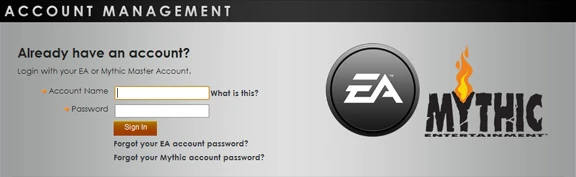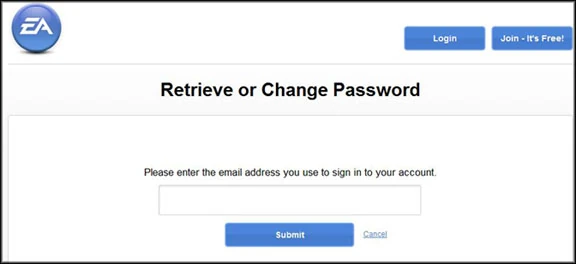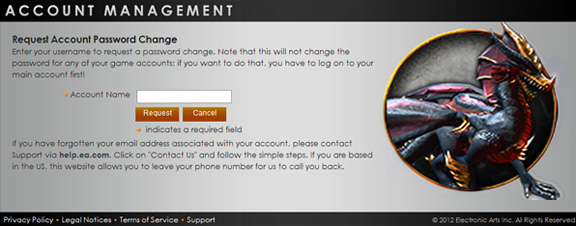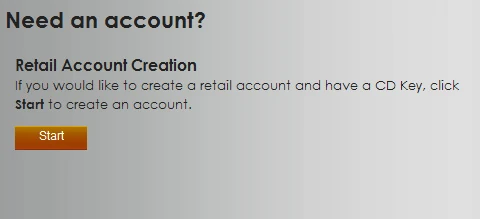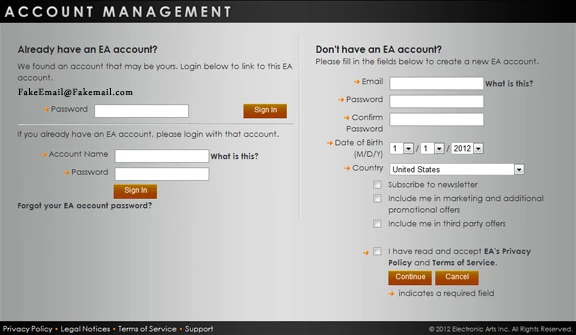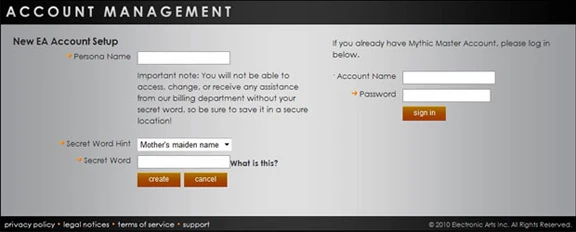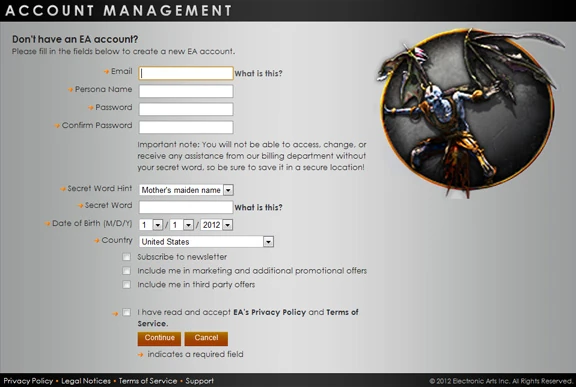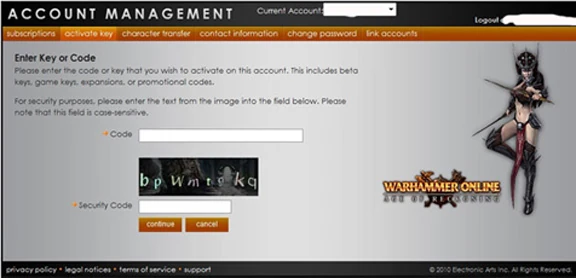How do I log into my account information?
When visiting the Account Management Website https://accounts.eamythic.com the first page you see is the Sign In page.
Sign In Options
This page gives you three options to sign in.
- Existing Users can log in with an EA Account or a Mythic Master Account
- New Users can create a new retail account by activating a key
- New Users can create a trial account
Your EA Account is your email address. If you have forgotten your password, simply click "Forgot your EA account password?" You will be taken to the EA Account site to retrieve your password.
If you have forgotten your Mythic Master Account password, click "Forgot your Mythic account password?" A new page will load allowing you to reset the Master Account Password.
Do Not Have EA Account
If you don't have an EA Account, please create one by clicking the "start" button under the "Need an EA account" section.
Have a Mythic Master Account but not an EA Account
Enter your Mythic Master Account Name and Password in this section.
You will be prompted to create an EA Account which will, from now on, be your primary login to the Account Management page.
Please fill out the information on the page and your new EA Account is associated with your Mythic Master Account.
You will need to login with your EA Account now. (Your EA account name is your email address.)
Have both an EA Account and a Mythic Master Account
When you log in with either account, you will be prompted to fill out the information for the account you wish to associate with it. Once confirming the login name and password of the account, you are finished. The two accounts are merged and you can use your EA Account information to log directly into the account center.
Has No Accounts - New User
You have never played any BioWare Mythic games and have not registered for an EA Account.
If you have purchased a code, click on "Start" button under the "Retail Account Creation." Fill out the requested data as shown on the page.
Have an EA Account but not a Mythic Master Account
You have a EA Account, but have never played Warhammer Online, Dark Age of Camelot, or Ultima Online. You will need to create a new Warhammer Online, Dark Age of Camelot, or Ultima Online "Persona." After logging into your EA account, you will need to fill out the following page:
Once you input a Persona name and fill out the secret word you are set and will be taken to the "Enter a Key or Code page. You can activate any key or code to start an account. Subscriptions, Activate a Key, Char Transfer, Contract Info, Change Password, and Link Accounts are all available to you.
Account Center Functions
Once you’ve successfully logged into the account center there are a few options available to you. First of all you can use the drop down menu to cycle between any Mythic Master Accounts/Personas you have attached to this EA Account.
Once you’ve selected whichever Persona/Mythic Master Account you wish to edit or view information on, you simply would need to select whichever tab you desire.
Subscriptions – View Product Accounts (Game Logins) that are associated with the selected Persona.
Activate Key – Activate any type of game code or key.
Character Transfer – Used to transfer characters to different servers, based on individual character eligibility.
Contact Information - Edit your contact email, date of birth, and country. Can also use this tab to choose to subscribe to the news letter, be included in marketing and promo offers, and be included in third party offers.
Change Password – Allows you to change the password for your EA Account.
Link Accounts – Allows you to link other existing Mythic Master Accounts to the logged in EA Account. When linking accounts you must first click the link button then once successfully linked hit “Continue”. This will offer you a page to review the linking they are about to do. The player would then need to hit the “Confirm” button to finalize.