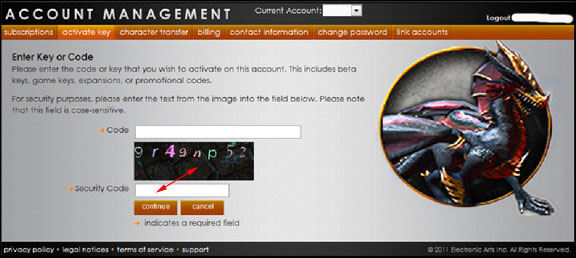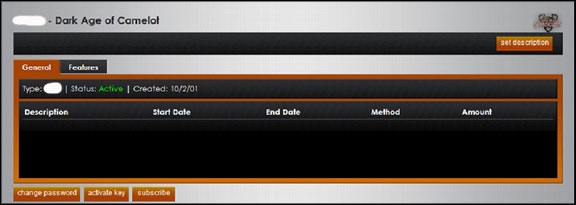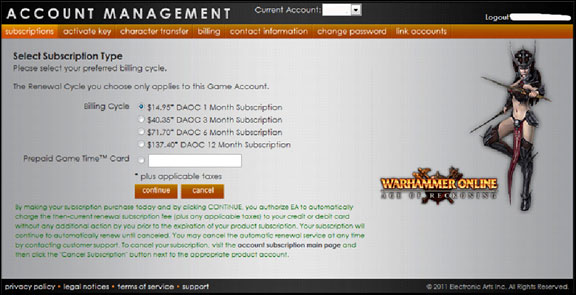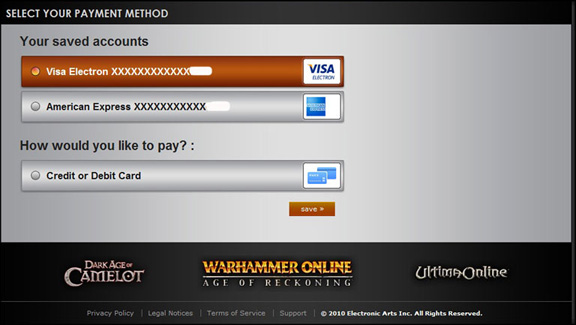I've logged into the Account Management Page, now what do I do?
Once you logged into the Account Management Website https://accounts.eamythic.com you will see the “Current Account” drop-down box which shows any Mythic Master accounts associated with your EA Account (email address).
Reactivate a Closed Game Account
If you have an inactive product (game) account, it will be listed here so you can easily re-activate it! Just click the button.
Note: If all your accounts are active, you will not see this section.
Once you click to activate the account you will see a new page asking for a Secret Word.
- If you do not have a secret word attached to the account, a screen opens asking you to create one.
- The Secret Word is very important and is used to help verify account ownership in the future. Please make it something you can remember and never share it with anyone.
- If you do forget your “Secret Word” in the future, you must contact Billing Support by sending an e-mail to support@darkageofcamelot.com or through Help.ea.com.
Activate a Key
If you need to activate a key, do it here by clicking the link.
A new page opens for you to enter the information.
Enter the code, or key on the page that opens. Enter the numbers and letters show in the box in the Security Code box. Press “Continue”
Product Accounts
All product accounts (game accounts) are listed on the page.
You will see the name of the account and what Product it is for along with a game icon.
The General' tab shows basic information about your Product account.
The Features tab will display any expansions or other special features your account has.
Change Password – you may change your product account password by selecting this button. A new page opens. In order to change your account password you must know your existing password. Only your game account password will be changed.
If you do not remember your game account password you must contact Billing Support at support@darkageofcamelot.com or through Help.ea.com.
Activate Key – you may use this link to activate a product account key or code
Subscribe – this button will open the subscription page for this product account
Credit Card: If you select to pay by credit card, select the correct Billing Cycle, then select “Continue” You will be taken to a new page where you can enter your Credit Card information.
Note: If you need to edit or change your Credit Card information in the future, you can do so by selecting “Subscribe” and entering the information, or contact Billing Support at support@darkageofcamelot.com or via Help.ea.com.
Note: Once you have entered your credit card information it will be associated with your EA Account and you should not have to enter it for the rest of your Game accounts.
Game Time Card: If you select to pay by Prepaid Game Time Card, select it and enter the code, then select “Continue”
Note: Once you have entered your credit card information it will be associated with your EA Account and you should not have to enter it for the rest of your Game accounts. You should only need to enter it once.
When you go to subscribe to other product accounts, after you select your Billing Cycle you should see a page showing your Credit Card information. From here you can select a card you have previously used by selecting from the ones listed under “Your saved accounts” or you can enter in a new credit card by selecting “Credit or Debit Card” under “How would you like to pay?”